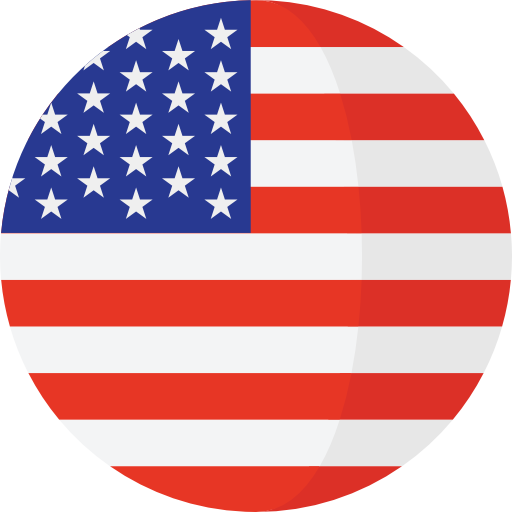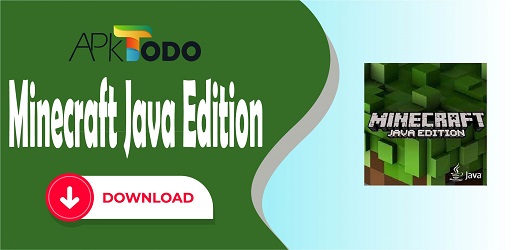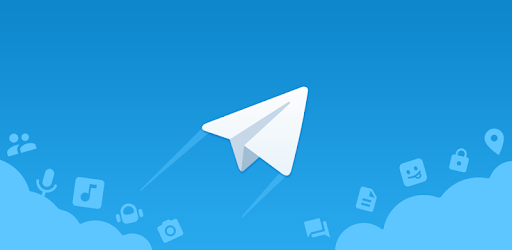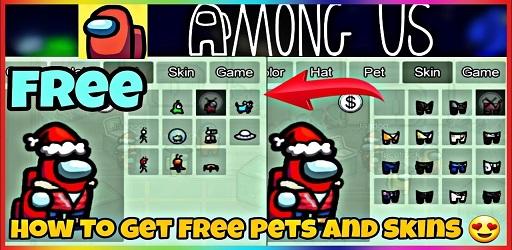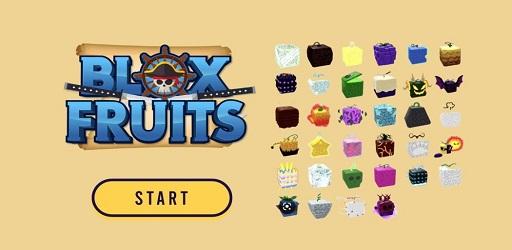How to switch from WhatsApp to GBWhatsApp without losing chats
What is GBWhatsApp?
GBWhatsApp is an unofficial, modified edition of the WhatsApp application created by independent developers. It's not officially associated with the original WhatsApp. This alternative app provides a variety of customization options and additional features not present in the official WhatsApp version.
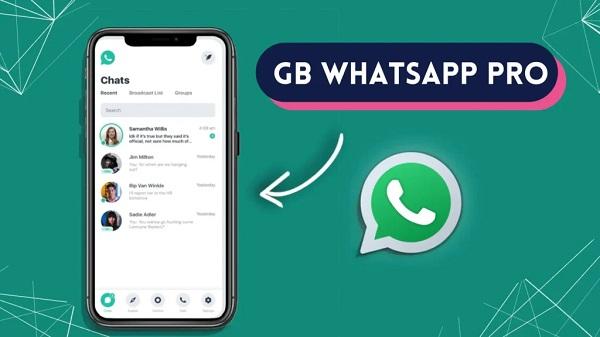
Some of the features typically available in GBWhatsApp include
- Robust Privacy Features: It allows users to customize their security settings, such as hiding online status or enabling private message viewing.
- Customizable User Interface: GBWhatsApp enables you to alter the app's interface with various themes and color options.
- Switch Between Multiple Accounts: Users can manage multiple WhatsApp accounts on a single device using GBWhatsApp.
- Unlimited File Sending: GBWhatsApp often permits the sending of larger files compared to the official WhatsApp.
- Auto-Reply Functionality: It provides an auto-reply feature for responding to messages when you cannot reply immediately.

Seamless Transition Between WhatsApp and GBWhatsApp
In the world of messaging apps, WhatsApp is a household name, but for those who want more customization and control, GBWhatsApp might be an appealing choice. However, transitioning from WhatsApp to GBWhatsApp without losing chat data can be a challenging task. Here is a detailed guide on how to safely perform this switch while preserving your precious data.
Step 1: Backup WhatsApp and GBWhatsApp Data
- Before making any transitions, the most crucial step is to back up all your chat data from both WhatsApp and GBWhatsApp. This guarantees that you possess a backup of all crucial data prior to making any alterations.
- Launch WhatsApp or GBWhatsApp on your device, click on the three dots located in the upper right corner, and proceed to the Settings.
- Scroll down to the "Chats" category.
- Opt for "Chat backup" and select "BACK UP." If you're using WhatsApp, you also have the option to back up your data to Google Drive.
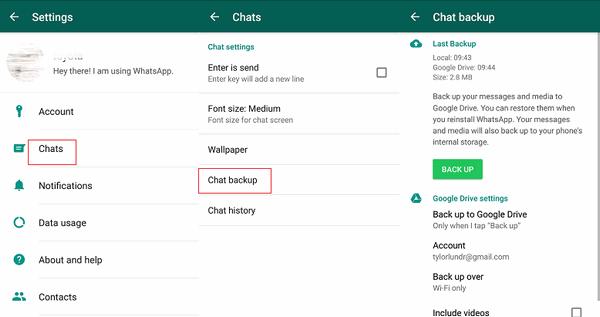
Step 2: Migrate Data from WhatsApp to GBWhatsApp
To switch from WhatsApp to GBWhatsApp, follow these steps:
- Download the GBWhatsApp app from a reputable website.
- Uninstall WhatsApp without deleting data after uninstallation.
- Install GBWhatsApp and rename all regular WhatsApp files to GBWhatsApp within the "WhatsApp" folder, including subfolders.
- Once you've completed these steps, you have successfully installed GBWhatsApp without losing your chat data and media.
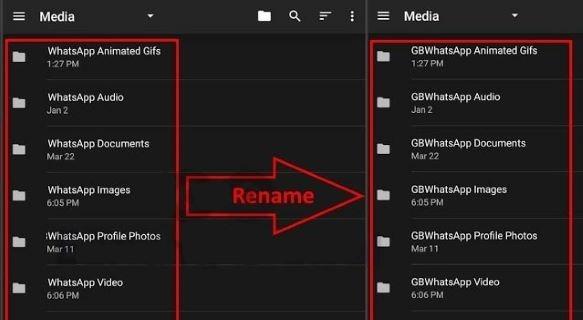
If you want to switch back to using WhatsApp after using GBWhatsApp, follow these steps
- Locate and download the official WhatsApp app from your app store, like the Google Play Store.
- Don't set it up right away; keep the setup incomplete.
- Utilize a file manager on your mobile device to establish a connection with your computer.
- Access the GBWhatsApp folder, navigate to the "Database" section, and choose the most recent backup file. Rename this file to "msgstore.db" by removing the date from its name.
- Copy the renamed backup file and paste it into the "WhatsApp > Database" directory.
- Open WhatsApp on your phone, configure it with the same phone number, and WhatsApp will detect an existing backup, enabling you to restore your data.
- It's important to note that GBWhatsApp is not developed by WhatsApp and may come with security risks. Using it could lead to an account ban. Consider the legal and privacy implications of using GBWhatsApp in your region before making any changes and always ensure you are using a reputable source for the GBWhatsApp version.
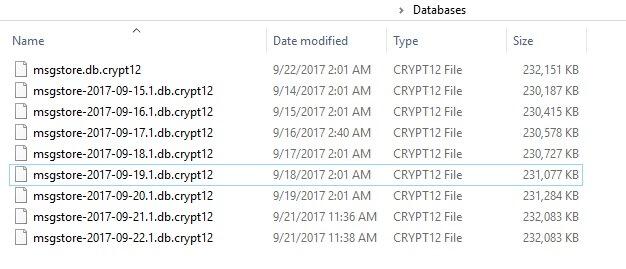
Conclusion
If you are looking to make the switch from WhatsApp to GBWhatsApp, the instructions provided outline the steps to make the transition smooth without losing your chat data. However, remember to consider the legal and privacy implications in your region before making the switch, and always download GBWhatsApp from a trusted source.