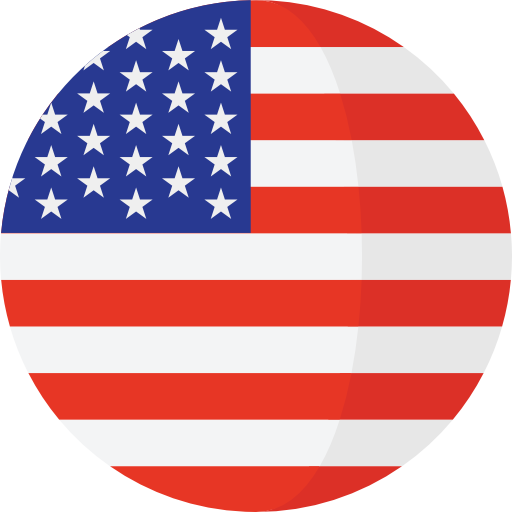How to Update Minecraft for Free - Your Complete Guide
Hello, Minecraft fans! If you're here, you probably already know that Minecraft is not just a game; it's an experience. With every update, we are presented with a world of new possibilities, tools, and adventures. But, how do we make sure we're always up to date? In this comprehensive guide, I'll show you how to update Minecraft and make the most of everything it offers. Let's get started!
Why Update Minecraft?
Minecraft, with its vast cubic world, has captivated millions of players. However, like all software, it's essential to update it to fix bugs, add new features, and enhance the user experience.
It's crucial to have your version of Minecraft updated to benefit from the new features and resolve issues. Below, we offer a comprehensive guide on how to do this on different platforms:
PC and Mac
Minecraft Java Edition (for PC and Mac)
- Open the Minecraft Launcher.
- If there's an update available, the Launcher itself will notify you and offer the option to update before playing.
- Click "Install" or "Update," and the game will automatically update.
- If, for some reason, you don't see the update notification, go to the official Minecraft page and download the latest version of the Launcher.
Minecraft Windows 10 Edition (for PC)
- Open the Microsoft Store.
- In the top right corner, look for "Downloads and updates".
- Click on "Get updates" and, if there's one available for Minecraft, it will automatically download and install.
Consoles (like Xbox or PlayStation)
Xbox
- Turn on your Xbox and make sure you're connected to the internet.

- Go to the main menu and select "My games and apps."
- Search for Minecraft in your games list. If there's a pending update, a download icon should appear on the game.
- Select Minecraft and follow the instructions to download and install the update.
PlayStation
- Turn on your PlayStation and connect to the internet.
- From the main menu, go to your Game Library.
- Search for Minecraft and select the game.
- If there's an update available, an option for "Download" or "Update" will appear. Follow the on-screen instructions to complete the process.
Mobile Devices
Android
- Open the Google Play Store app.
- Tap the menu (three horizontal lines) in the top left corner and select "My games and apps."
- Search for Minecraft in the apps list. If there's an update available, you'll see an "Update" button next to the game. Tap it to start the process.
- If there isn't a free version on Google Play, visit apktodo to find the latest free versions of Minecraft to try out.
iOS (iPhone and iPad)
- Go to the App Store.
- At the bottom, tap "Updates."
- If Minecraft appears on the list with a pending update, tap the "Update" button next to the game to install the new version.
Beyond the Updates - The Minecraft Experience
Once you've updated your game, there are several things you can do to make the most of it:
- Game Modes: From the classic survival mode to creative, adventure, and spectator. Each offers a unique experience, and updates often bring features for all.
- Servers and Multiplayer: Minecraft is more fun when shared. There are millions of servers, both public and private. Some are free, others premium. Explore, find the one that best suits you, and join the adventure.
- Tutorials and Community: If you ever feel lost, there are countless online resources, from videos to forums, where other players share tips, tricks, and guides.
Conclusion
Updating Minecraft is just the first step to diving into a world full of adventures and unlimited possibilities. Ensure you're always up to date, engage with the community, and most importantly, have fun! Until the next update, happy building!